Redmine integration in TaskAdapter
- How to enable REST API in Redmine
- Supported Redmine versions
- Features supported for Redmine
- Supported Redmine task fields
- Register Redmine servers in TaskAdapter
- Redmine configuration dialog
- Performance
- Additional info
TaskAdapter supports loading from and saving to Redmine bug tracking system. Once you create an integration config in TaskAdapter for Redmine and some other system (say, Microsoft Project), you can start data export either manually or using TaskAdapter scheduler for automated system synchronization.
How to enable REST API in Redmine
Note: TaskAdapter uses Redmine’s REST API. You need to enable it in your Redmine instance for this integration to work.
Navigate to your Redmine installation in a browser (using an admin account), go to Administration -> Settings -> API tab, select “Enable REST web service” checkbox.
Supported Redmine versions
Task Adapter version 3.9.1 was tested with Redmine 2.0.3, 2.1.0, 3.3.0.
Some features will work with older Redmine versions 1.3.0-1.4.4, but you will need to remove many Redmine fields in “Fields Mapping” dialog”. For example, very old Redmine versions do not support “Issue relations” and such.
Task Adapter will NOT work with Redmine older than 1.3.0.
Features supported for Redmine
- Load tasks from Redmine (all task types).
- Save tasks to Redmine (all task types).
- Sub-tasks with unlimited nesting.
- Support for custom fields.
- HTTPS and HTTP connections.
- Issue relations (follows / precedes) - especially useful when exporting to Microsoft Project.
- Assign tasks in Redmine using “full name” (if this option is selected in Redmine configuration panel, the Redmine user for this integration must have administrator privileges, otherwise you will get “not authorized”. If you do not have administrator privileges, you need to unselect this option in TaskAdapter and use “login name” field instead of “full name”.
- Configure default task type when creating issues.
- Configure priorities table to be able to convert a priority like “Medium” in Atlassian JIRA to “Normal” in Redmine. Each priority name is assigned some numeric value.
Supported Redmine task fields
- Summary
- Description
- Task Type (bug, feature, etc)
- Components
- Estimated Time
- Done Ratio
- Assignee Full Name (requires Admin permission to resolve users by full name)
- Assignee Login Name
- Reporter Full Name (requires Admin permission to resolve users by full name)
- Reporter Login Name
- Created On Date
- Start Date
- Due Date
- Status
- Target Version
- Priority
- custom fields - enter your custom field name in Field Mapping dialog
- maybe other fields - check the latest TaskAdapter version
Register Redmine servers in TaskAdapter
First, you will need to register your Redmine server in TaskAdapter. This will be your “endpoint”. You can have register several users in TaskAdapter for the same Redmine server for more fine-grained access control. For example, you can create a separate Redmine “endpoint with “QA” user and another one with “Admin” user.
- Description Arbitrary text, which will be later shown in the configs list.
- Server URL Complete Redmine URL, including protocol prefix (https or http) and port number (when using a non-standard port). Example: https://myserver.mydomain.com:3000/myredmine or https://
- Use API Access Key Select this option if you want to use “API Access key” instead of login and password.
- Use Login and Password Select this option if you want to use login and password info for authorization.
-
API Access Key Provide the “API Access key” if the option above is selected.
- Login Redmine login name
- Password Redmine password
Redmine configuration dialog
- Project key The Project Key (String) in your Redmine you want this config to work with. Note: this is NOT a project name, which can be long and have spaces in it, etc. It is the project Key. You can find it in Redmine web URLs:
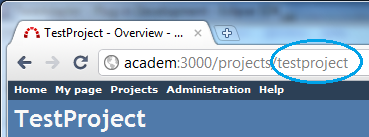
or just browse “Available projects” list.
Use “…” button to see available projects.
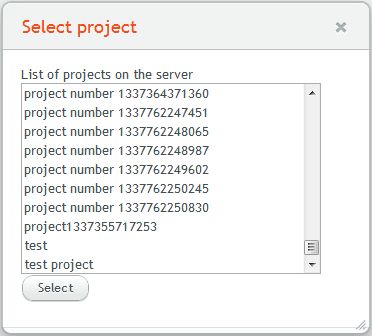
- Query ID Link Task Adapter works with “custom queries” saved in your Redmine. Open your Redmine web page, create and save a “custom query” and check its ID using hints on this screenshot:
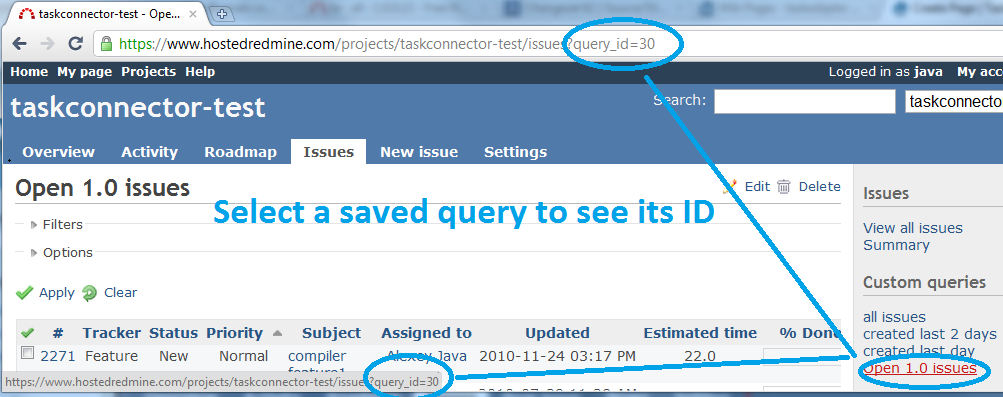
- Find users based on assignee’s name Link This option can be useful when you need to export a new MSP project file to Redmine.
Task Adapter can load Redmine’s users by resource names specified in the MSP file and assign the new tasks to them. Here’s how Task Adapter finds the proper user in Redmine:
First, it assumes that the MSP resource name represents Redmine’s user login name. If no Redmine user is found with such login name, then the resource name is compared to the Redmine user Full Name.
So, the MSP resource name must be equal to Redmine Login or Full Name for this feature to work.
Note: this operation requires ‘Redmine Admin’ permission. * Save issue relations. Select this option to save issues’ relations (“follows/precedes”) to Redmine. This only affects saving data to Redmine, not loading it. * Default task type - issue type name (like “Bug”, “Feature”, “Support”, “Task”, …) to use when creating new tasks. This type must exist in your Redmine installation.
Performance
Performance for TaskAdapter Redmine connector mostly depends on the connection speed between the server or a local computer where TaskAdapter is running and your Redmine server.
Additional info
See Using TaskAdapter for a step-by-step guide on how to setup an integration and start exporting tasks.

