Microsoft Project Integration
Task Adapter supports Microsoft Project XML files (also known as “MSPDI” - Microsoft’s XML file format for storing project data). The following applications can load and save data from/to MSPDI format:
- Microsoft Project 2002-2013 and newer
- Merlin Project Management (Mac OS)
- Serena OpenProj
- Projectlibre
- many others.
Task Adapter supports unlimited nesting for tasks in the project plan. Sample Microsoft Project endpoint configuration (set via Profile -> Configure Endpoints -> Edit menu):
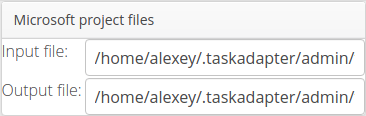
- Input / Output file Full or relative path to the MSP XML file. If the file does not exist, it will be created when exporting data from Task Adapter. If a relative path is provided, it will be created in the folder where you unpacked Task Adapter to.
Note that Task Adapter cannot create Microsoft Project files in MPP format, so there are two separate fields - for “Input file” and “Output file”. You can set the same name in both fields if you arere using Microsoft Project’s XML file format.
Otherwise, you can provide an “MPP” file path in “Input file” and an XML file name in “Output file”. This is not very convenient, but this is the limitation of proprietary Microsoft Project MPP format.
Sample Microsoft Project configuration:
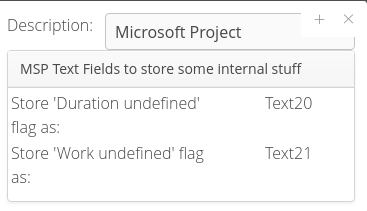
- MSP Text Fields to use for some internal stuff This section shows in READ-ONLY mode the MSP fields used by Task Adapter to store some internal flags.
Some task fields from Redmine or JIRA can be saved to more than one field in Microsoft Project. For example, JIRA’s “Due Date” can be saved into “Finish” or “Deadline” in Microsoft Project. The project file will behave differently in Microsoft Project, depending on these settings, so you need to analyse the fields mappings and pick mappings that suit your particular use-case.
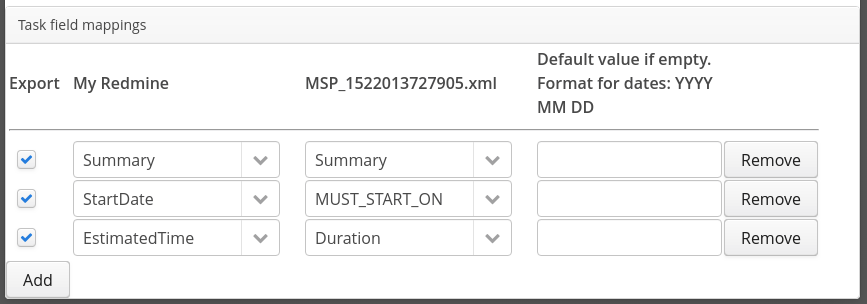
Only the selected fields will be exported when saving data into this MS Project file. Link
Microsoft Project - specific notes about fields
- Estimated Time “Estimated Time” can be exported to either “Work” or “Duration” field. Select the right setting depending on your use-case (please refer to Microsoft Project documentation).
- Start Date Link
Task Adapter can save “Start date” using various constraints recognized by Microsoft Project:
- AS SOON AS POSSIBLE
- AS LATE AS POSSIBLE
- MUST START ON
- MUST FINISH ON
- START NO EARLIER THAN
- START NO LATER THAN
- FINISH NO EARLIER THAN
- FINISH NO LATER THAN
If you don’t set start date or finish date on tasks, Microsoft Project willll calculate and set “start/finish” dates for the tasks itself. Please refer to Microsoft Project documentation on differences between “As soon as possible”, “Must start on” and other options for task start dates.
- Due Date
“Due Date” field from Redmine or Atlassian JIRA can be saved to one of these Microsoft Project fields:
- Finish
- Deadline
Most people expect “Due date” field to be saved as “finish date” in Microsoft Project, so that a nice Gantt diagram can be shown. But note that MSP “ideology” is that the finish date should be calculated by MSP itself (this is pretty much the goal of Microsoft Project as a product). So while it would be more “correct” to save this field to “deadline” column, the typical setting many people use for “Due Date” is “Finish date”. You can remove this mapping from the integration config if you don’t want Task Adapter to save “due date” field into Microsoft Project files.

